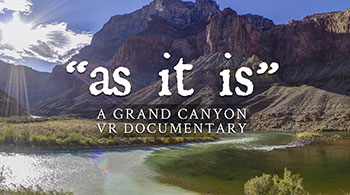GoPro Omni Hands-on Review
The GoPro action camera has been the staple of the 360 video industry for years now. Love it or hate it, there’s no other camera system in the world with as many options and versatility in such a small package for an affordable price. It’s not a perfect system by any means, but we’ve all learned how to work around the many pain points. Until now, GoPro has remained pretty uninvolved in the 360 video scene.

360 Labs' Thomas Hayden takes Omni for a run on the Green River.
GoPro’s Omni is a 360 camera rig designed for six GoPro Hero4 cameras, much like many of the other 3D printed mounts you’ve seen, but made out of aluminum and similar to the size of a Freedom 360 Explorer. Unlike other 360 camera systems, Omni has it’s own central control unit the cameras plug in to. This allows all six Hero4 to be genlock synced, eliminating the need for audio sync or motion sync in post, and making stitching (sometimes) easier due to the accurate sync. It also has a port for an external battery pack, the kit battery supplies up to 3 hours of runtime.
Omni ships in 2 packages, the full kit for $5000 and the rig only option for $1,500. The full kit includes 6 Hero4 Black cameras, 6 Hero4 batteries, 6 32gb micro SD cards, an AutoPano Video license, hard carrying case, external battery pack and a 7 port USB hub. The rig only option will get you an empty Omni rig along with a carrying case, you supply the GoPros and supporting equipment. It’s also important to mention that the Omni is not waterproof, and offers no waterproof option.

The Omni "rig only" option includes this nifty empty case.
We got ours just in time to use it at Project Pabst, a local Portland music festival, and then it was off to the Gates of Lodore on the Green River for a four day rafting trip with Teton Gravity Research. The two projects couldn’t be any more different, but each provided unique challenges for the Omni.
Setup and Installation
The GoPro omni requires that each GoPro camera have special array camera firmware installed, and if you buy the rig only option you’ll need to download the update. This firmware allows 1 camera to act as a master, while the other 5 cameras act as slaves. Powering on, starting record or changing settings will be mirrored to all six cameras. You only need to touch 1 camera to change settings for the entire rig.
A word to the wise if you plan to buy the rig only option and update six GoPro Hero4 Black you already own, there are some drawbacks to updating the firmware for Omni that should be mentioned. Currently, the only available modes are video in 1440 at 60 fps, video in 2.7k at 30 fps, or photo mode. Time lapse video mode can also be accessed under the video mode settings, although there’s no option for photo based time lapses yet.
WiFi has been changed a bit as well. The WiFi mode can no longer be enabled by holding down the settings button, you have to power the camera on and turn the WiFi on via the menu. You also cannot use WiFi on any of the 5 slave cameras, we tried to pull the cameras to use them in a different rig, but were disappointed to find out we couldn’t pair any of the 5 slave cameras to the remote. These limitations can definitely stunt your abilities with these cameras if used outside of the Omni rig. You’ll have to revert back to the standard Hero4 firmware to use some features. The latest Hero4 firmware even allows exposure to be locked, but this is not available for the Omni firmware build.
Build Quality & Hardware
The rig itself is very solid and constructed out of aluminum, and comes shipped in a waterproof hard case. Since we got the “rig only” option, we didn’t get the included external battery pack. I’d like to look at options for external power, but would hope to get more than a meager 3 hours of power that the kit pack supplies. Typical USB power packs we use last for up to 8 or 9 hours.
Then again, the convenience of the battery pack may be worth the hassle of having extra junk in the nadir trunk. As we’ve found, swapping batteries can be challenging in the field. You’ll need a hex key, you’ll need to remove each face plate to get to each camera, so plan plenty of time in advance if you need to do a battery swap. You have to loosen 3 screws on each corner of each face plate and remove 1 small screw near the base to be able to remove it from the rig to get to each camera. Disassembling the entire rig can require two sets of hands to put the whole thing back together. We DO NOT recommend attempting to do this in a tent under a head lamp.

The face plate comes free after 3 screws are loosened and 1 screw is removed.
We were happy to discover you can easily remove memory cards without unloading the cameras, and there’s also enough clearance to plug in USB cables to charge. However, the frame of the rig does put a little bit of downward pressure on the USB connection, so be careful when plugging and unplugging the USB cables, or use angled cables. Any amount of stress on the USB port could easily damage it.
Finally, we were disappointed that this design does not allow for use of ND filters or lens caps, and a bit surprised at the use of a 1/4-20 mount rather than the beefier 3/8-16 for a heavy piece like this. With a lot of our tripods, poles and supports we have 3/8-16 threads, meaning we have to rely on an adapter to bring it down to 1/4-20. These can easily snap under pressure, especially weaker brass, so be sure to use a tether as a backup.
Working with Omni In the Field
We work with the wifi remotes a lot, and are happy to report that Omni makes it easier considering you only need to pair a remote with 1 camera. All other cameras in the array will start when you remote trigger your master cam. Because you are only paired to 1 camera, you’ll see a readout of the LED from that camera on your remote including the current runtime on your shot. We've noticed at times the remote runs a few seconds fast, but it's still helpful to have some kind of timer when you don't want to run up and physically check the cameras. Normally when you pair multiple cameras, you lose the ability to see the runtime or any other information besides the number of cameras and the recording status.

Although a couple seconds fast, the GoPro Remote shows the current runtime of your shot.
We didn’t really notice much of a battery performance difference between the Omni GoPros and regular Hero4 Black in a standard 360 video rig. Based on our experience, it doesn’t seem like the rig itself is much of a drain on the internal batteries. During a full day of production at the Project Pabst music festival, shooting 3 to 5 minute shots off and on, we got through most of the day on 2 sets of batteries.
Changing settings is really simple, when changing settings on the master camera, all other cameras will change at the same time. This makes ISO bumps or white balance changes trivial, and I look forward saving time on hectic productions.

GoPro Omni at Project Pabst music festival.
Post Production
Let's be honest here, the Omni will not solve all of your problems in the 360 workflow. The sync is very convenient, helpful, and saves time but it will not stitch your video perfectly. Parallax is still an issue with sync or not. You still need to spend extra time in Autopano Video on fine stitches, just like any other camera system. It’s not a magic bullet. Rolling shutter will still cause you problems, even GoPro’s own FAQ about the Omni suggests that you don’t use it in “high vibration scenarios” unless you have some kind of stabilizer.
Still, Omni really shines when you use it for moving shots. We were very surprised at the quality of the stitch and how hard it was to see stitching seams on the walking shots we’ve tested so far. White water rafting shots were very clean too. The smooth blending mode they use by default can be barely noticeable when mixed with the camera’s natural motion blur, however it will be very obvious on static shots with objects or people close to the camera.
To import your footage, Kolor has bundled Omni Importer with the latest version of AutoPano Video. All of your shots are copied and organized into individual shot folders, with all six videos from each cam in the array. You can also preview each shot in equirectangular format, and choose to apply color correction and stabilization. All shots can be automatically rendered in 4k, 2k, or cineform full resolution. It will also concatenate the longer multi-part shots into one file automatically. We experienced a bug with our Windows 10 machines where concatenated files had no audio, but it appears to have been addressed by the latest release of 2.5. An Autopano Video project file will be created in each shot folder, with stabilization and color adjustments if you set them previously in the importer.
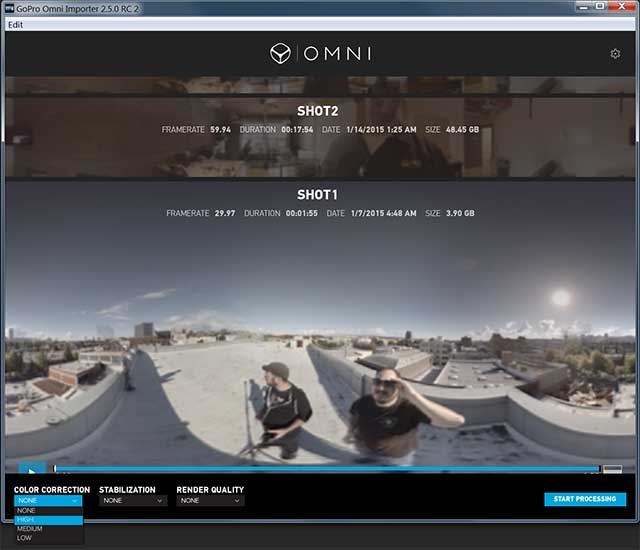
GoPro Omni Importer - bundled with Autopano Video 2.5
A word to the wise, if you don’t have Omni Importer on the road and you decide to copy your files manually in the meantime before sorting them with importer, be sure to copy the entire file structure including the DCIM folder into cam folders such as CAM1, CAM2, through 6. The application will not work unless you have the proper folder structure.
The settings for import are a bit murky. Color correction has high, medium and low. AutoPano Video’s color correction works by analyzing a frame and comparing the color/exposure of all cameras in the array. Setting the importer to high makes it analyze a frame every second, and medium every 5 seconds, and finally low at every 10 seconds.
At first, rendering through the importer seemed like a good option to quickly stitch rough versions of each shot while importing, but so far I have experienced renders that seem to take much longer than they would in AVP natively. For now I’ll be setting the render quality to “none,” which means it will just copy the clips to shot folders and not actually render a stitched video. I prefer to work on my rough stitches a bit and verify they work in AVP before rendering anyway. You can also rename the shots in the importer by simply clicking on the shot name.
On importing our rafting footage from the Omni, we noticed one more problem, too. The Omni Importer ignored a shot, didn’t import it, and it was almost deleted from the camera’s cards until it was caught in one last double manual check. The camera’s LED showed 10 shots, Omni Importer showed 9. Somehow, a 9 second clip from one of the cameras got put into a GOPRO folder instead of one of the new array folders and that seemed to throw the importer off. As skilled as GoPro’s new crew from Kolor is, never completely trust new stuff with your critical content. Always double check!
To Wrap it Up…
There’s no doubt, GoPro has provided everyone with a valuable tool that can save us a lot of time on productions. We’ve seen that is has amazing potential for exterior shots with motion, and we love how easy it is to make simple settings adjustments. However, as I’ve already said it’s no magic bullet. I feel like a lot of people who are new to our industry think the GoPro Omni is the answer to all of our prayers, when in reality, the only major benefit is the genlock sync. Anybody who has shot at 60 or 120 fps and found a perfect sync knows that we can get pretty lucky even without genlock in most cases.
The battery swap issue and the fact that it’s not waterproof are definitely limiting factors for action sports or adventure filmmakers. A splash of water or a plume of dust could cost us thousands of dollars. People using it in studio settings or other indoor locations will soon find out that parallax still rears it’s ugly head, stitching seams will still be an issue.
So that said, I’m sure the Omni will be a valuable piece of kit for us, but it may never replace my Freedom 360 Explorer (waterproof), my back to back Entaniya 250 (great for interior close up), or even my standard Freedom 360 rigs (low parallax, works with ND filters). Still, the Omni is a great all-around system and we’ve been very happy with the shots we’ve been getting.